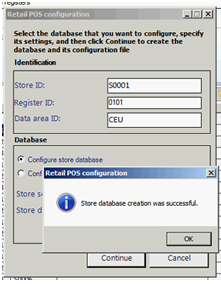Hi,
1.
Architecture of the Microsoft Dynamics AX Retail 2012 R2
We need to understand the modify architecture of Ax2012 R2
retail.
Main
Components
1. Retail Headquarters.
2. Commerce Data Exchange:
Real-time Service (previously known as transaction service in Ax2009)
3. Commerce Data Exchange:
Synch Service.(previously known as Store connect in ax2009)
4. Retail POS.
5. .net Business connector.
Helping
Component to do the configuration:
1. Retail store database
utility.
2. Retail SDK.
3. Retail online channel.
Open
the Ax2012 R2 setup file and run (Before that Ax2012 R2 basic application
should be install in your m/c).
Provide
the name of the store DB and configure.
Same
way do it for offline store DB.
Error: While configuring synch service you
might get the following error.
Solution: Don’t configure the Synch service in
setup time do it manually after successfully installation of all the retail
components.
Go to
the Programs>MicrosoftDynamicsAx2012> Retail store database utility
Open it
and provide the below information to configure the store.
Don’t
try to configure the offline DB after this because it will throw you an error.
Error: Store can’t not be found.
Reason: There is no data at this moment in the
Store DB.
Configure the Synch service.
Go to
the Programs>MicrosoftDynamicsAx2012> Retail synch service setting.
When
you click add the server, it will prompt with Create a message database.
It will
ask the database location and credential.
After
successfully create of message DB, start the service and do the below setup.
Check
that all the services are running stage or not.
Error: Sometime the Synch service shows
starting stage and it remain unresponsive You can’t stop/start the service from
here.
Solution: Go to the Task Manager and check the
Service Processor ID.
Stop it
from here and start.
Open
Ax2012 R2 application do the following setup:
1. GO
to the Retail>setup>Retail Scheduler>Channel integration.
Open AOS
Profile
2.Open the Database profiles.
3.open the Synch Service.
Sometime
we will get the following issue while doing test connection check.
Reason:
Synch service is not started or we are not pointing the right Synch service or firewall related issue.
Check the setup and see the event viewer for more details.
Go to the System Administration>setup>Initial checklist>
Go through all the step, main important is the schedule redeployment.
If it fails to insert certain data in some specific tables of Retail Store db, then we need to do it manually.
Go to the Retail>Periodic>Distribution schedule
Run the N-jobs
3 mandatory jobs need to be run 1st
1. N-1095
2. N-1090
3. N-1070
Then what are N- jobs you want to run ,run directly.
Please check the below status once run the job.
Go to
the Programs>MicrosoftDynamicsAx2012> Retail store database utility Open
it and provide the below information to configure the store.
Configure
offline DB.
You are
ready to open the POS.
To
configure the real time service you can follow the below link, it is quite
helpful.
But I
like to add some common troubleshooting on top of the above post which I faced
while creating the web service.
When
you open the windows power shell open with Administrator and never use x86
power shell. Otherwise unable to install the Script in powershell, everytime it
will fail.
Enter Set-ExecutionPolicy
Unrestricted –Force before the start any installation .\InstallCommerceDataExchangeRealtimeService.ps1
3.
Be careful with Binary source path.
a. C:\Program Files
(x86)\Microsoft Dynamics AX\60\Commerce Data Exchange\Real-time Services\6.2\ \
4. ServerCertificateThumbprint:
You should remove the
spaces from the 40-character string. Every time enter the value manually. Otherwise you will
face the issue while opening the web service.
If you successfully install and configure the web
service it should open like below.
For any
other errors please check the below link.
Configuring the
Real-time Service in Retail Headquarters
Now that we have confirmed the Real-time Service Web service is
working correctly, we need to configure it in Headquarters and push it down to
the POS.
In Dynamics AX navigate to Retail >
Setup > Retail scheduler > Channel integration > Real-time Service
profiles.
As in previous versions, the Real-time Service profile is assigned
to a specific register. Navigate to Retail > Setup > POS > POS
registers and open a
register. The profile you created should be assigned under General >
Profiles:
Basic functional setup:
1. Do
the setup of the Address book and a warehouse which is link with a store.
2. Go CEU/Human
resources/Common/Workers/Workers
Create your own worker.
Enter the Address books.
Go to the Retail Tab
Do the below mandatory setup.
Set the POS permission.
3. Go to the retail store
and create your own store.
CEU/Retail/Common/Retail channels/Retail stores
Add the
worker in the store through employee address book.
Do the Setup of the Distribution Location under
Retail>setup>retail scheduler